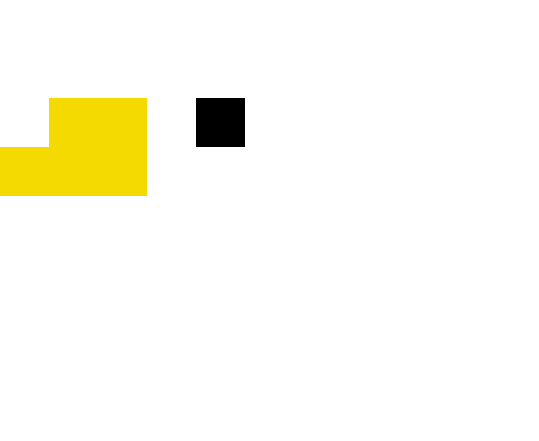This guide was made on IOS, but Android should be similar.
Step 1
Download the Motus Connect & Drive app.
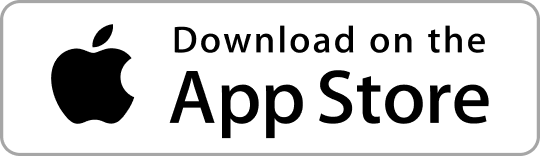

Step 2
Download the Motus Secure Provisioning app.
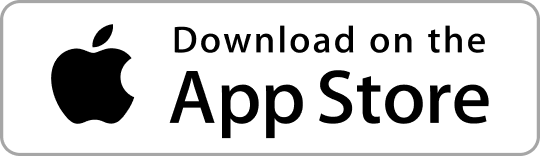

Step 3
Open the Motus Connect & Drive.
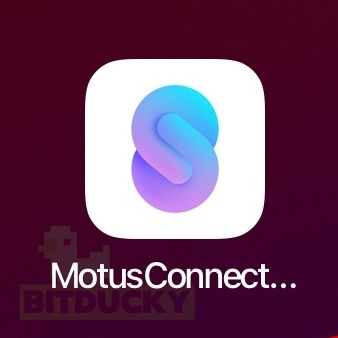
Step 4
Tap on Create an Account.
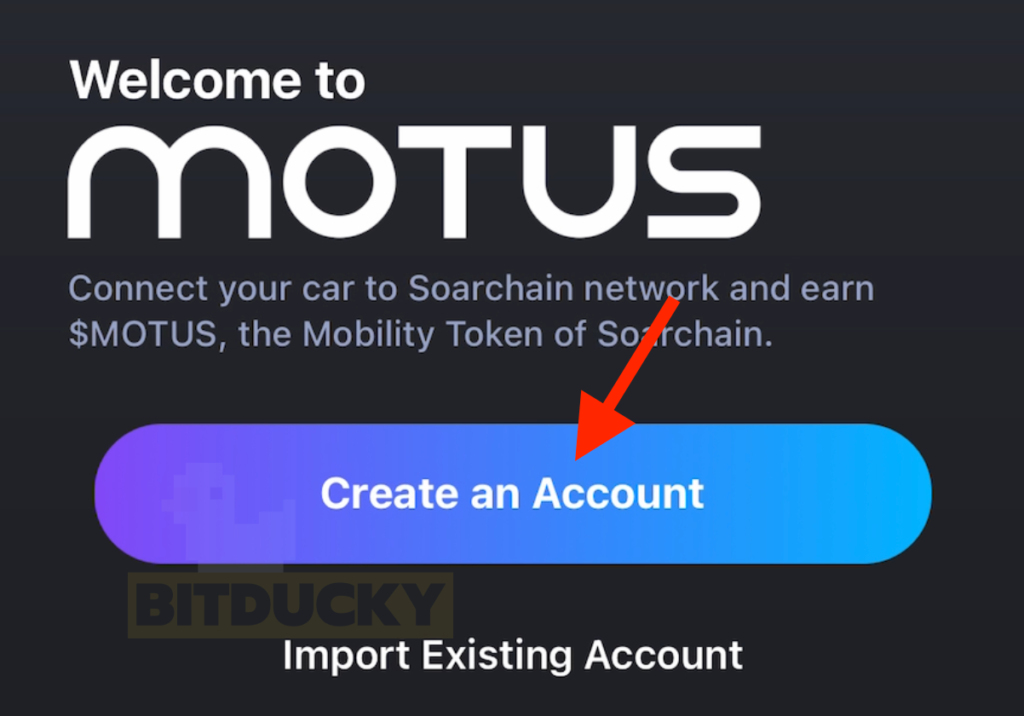
Step 5
Make sure there are no cameras or people around you, then. Tap on Generate my 24 key words.

Step 6
Do not screenshot these words or ever share them with anyone. Write them down in order. If anyone knows these words they can take all your funds.

Step 7
When you have written down all the words, tap on I have written them down.

Step 8
You will now need to re enter your 24 words. Tap each word in the correct order from when you wrote them down.
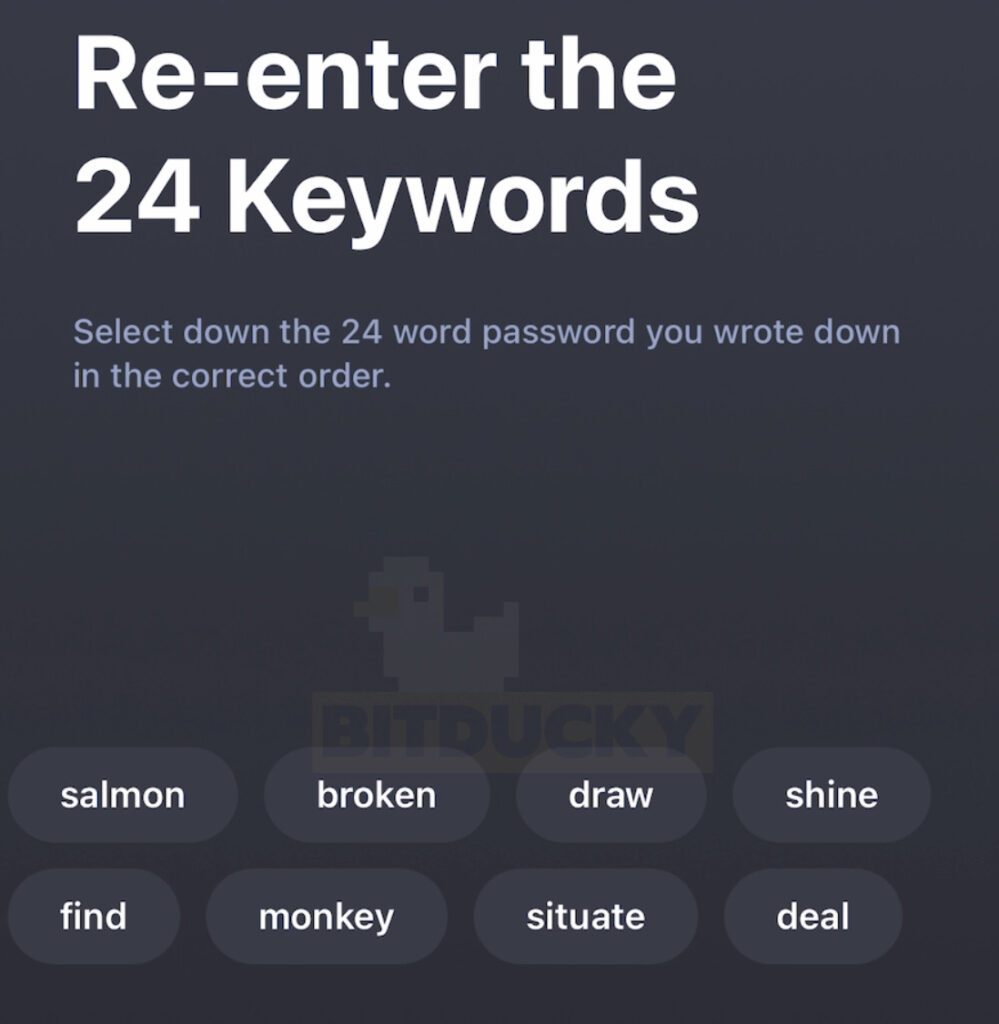
Step 9
When done, tap on Verify.

Step 10
Tap on Register a Motus Device.

Step 11
Tap on Next.
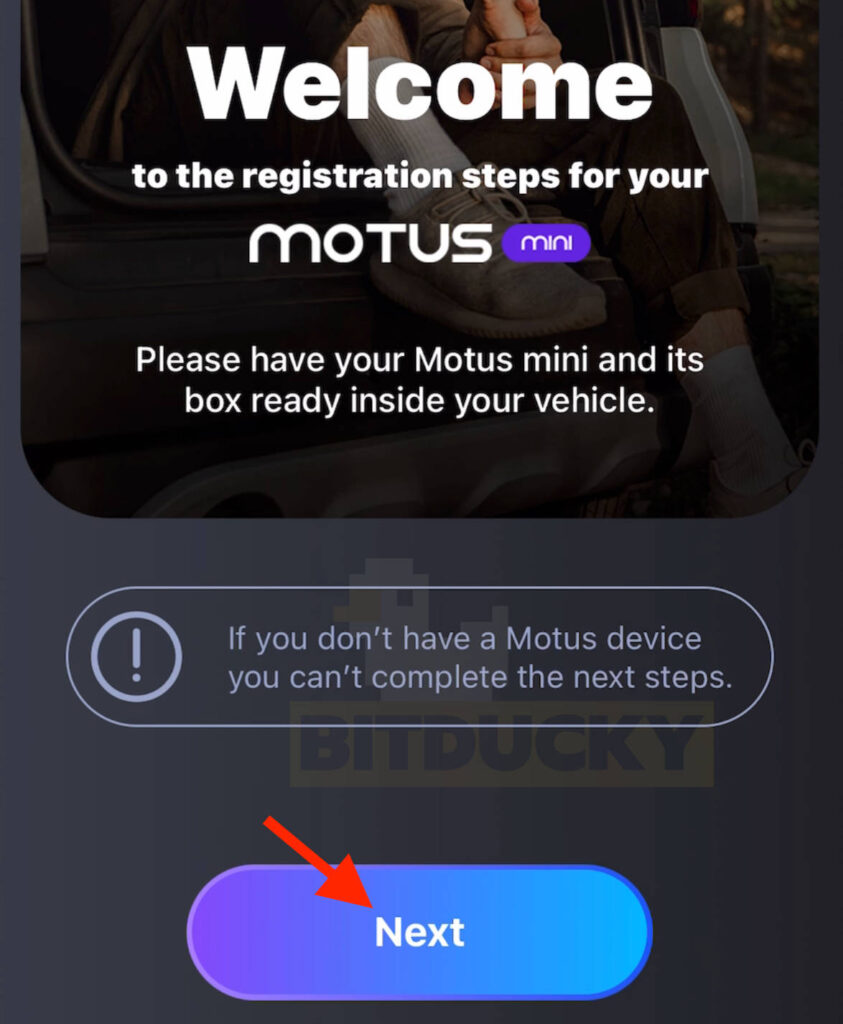
Step 12
Ignore the wifi message and tap on Next.

Step 13
Plug in the Soarchain Motus Mini into your vehicles OBD2 port. This is normally found under the steering wheel. Start the car. Make sure a red light comes on, then tap Next.


Step 14
You need to setup a wifi hotspot on your phone, the Motus Mini will connect to it. NOT YOUR HOME WIFI. Open the settings app.

Step 15
Tap on Personal Hotspot.
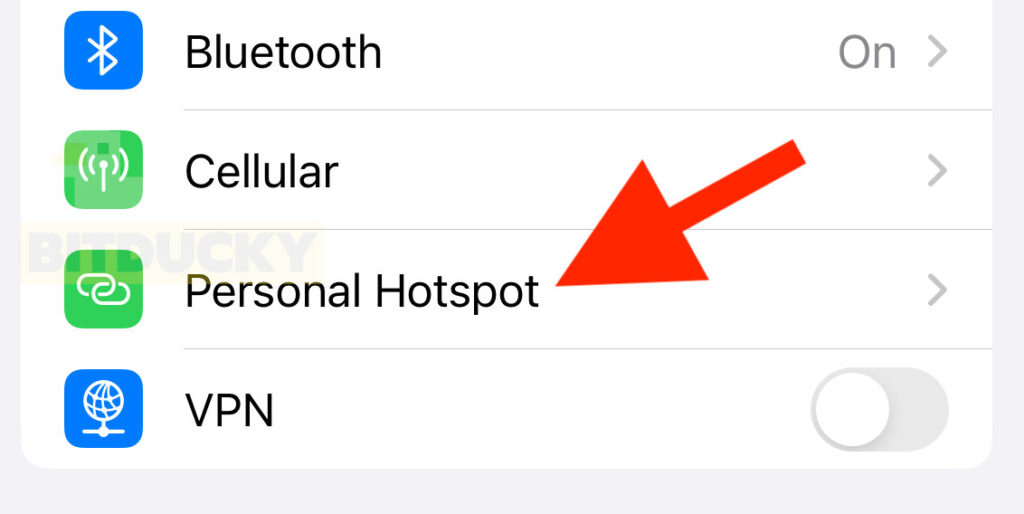
Step 16
Set a password for your hotspot network. Ensure Allow Others to Join is on and Maximize Compatibility is on too. We will use this later so write it down. If you change this later, you will need to reset the Motus Mini and go through setup again.
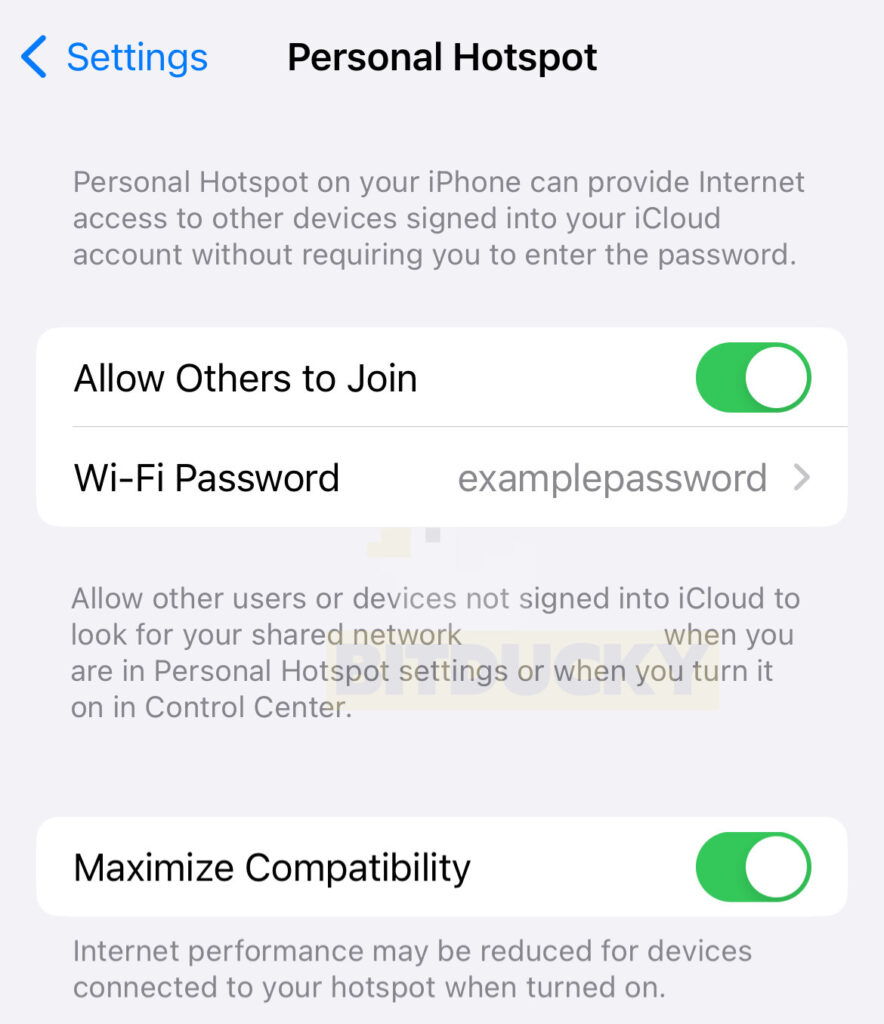
Step 17
Swipe down from the top right corner of the iPhone to view the control panel. Press and hold the Wifi icon.
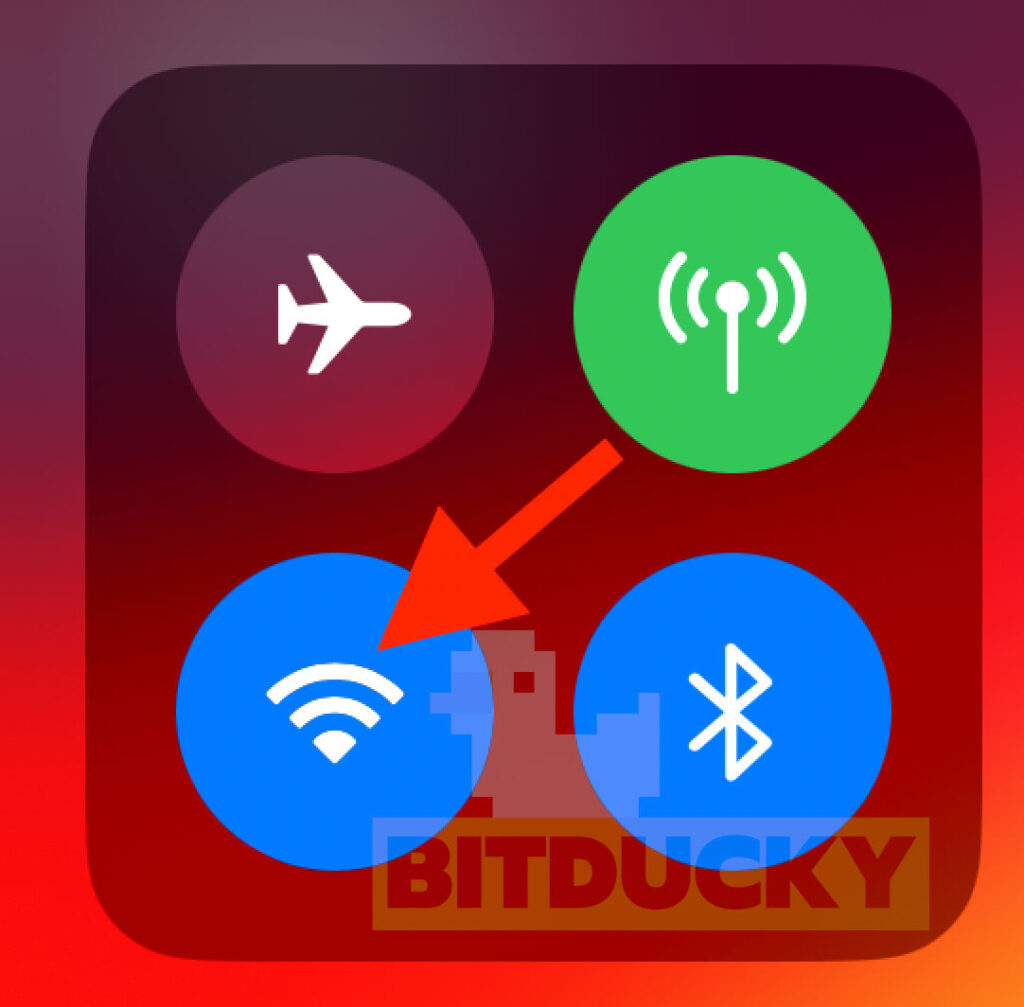
Step 18
Tap on Personal Hotspot. It should turn green.

Step 19
Open the Motus Secure Provisioning App.
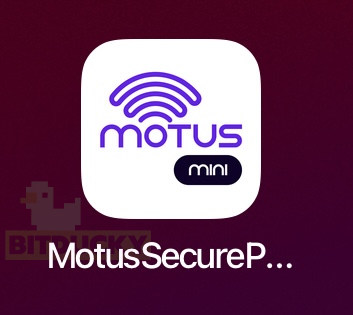
Step 20
Tap on Provision Device.

Step 21
You will need to scan the inside lid of your Motus Mini box. There is a qr code. Line it up with the camera viewport.
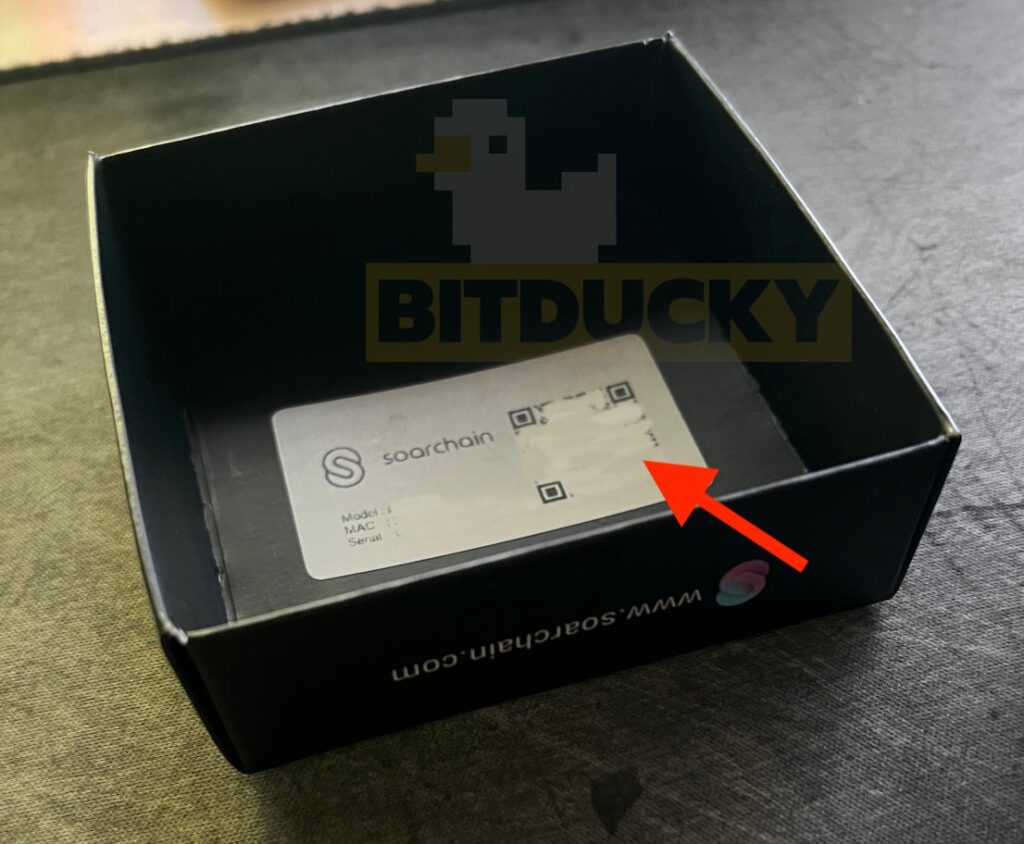

Step 22
Pick the wifi hotspot from your phone. DO NOT pick your home wifi network! If you don’t see your phones wifi hotspot, go over steps 14-18 again.
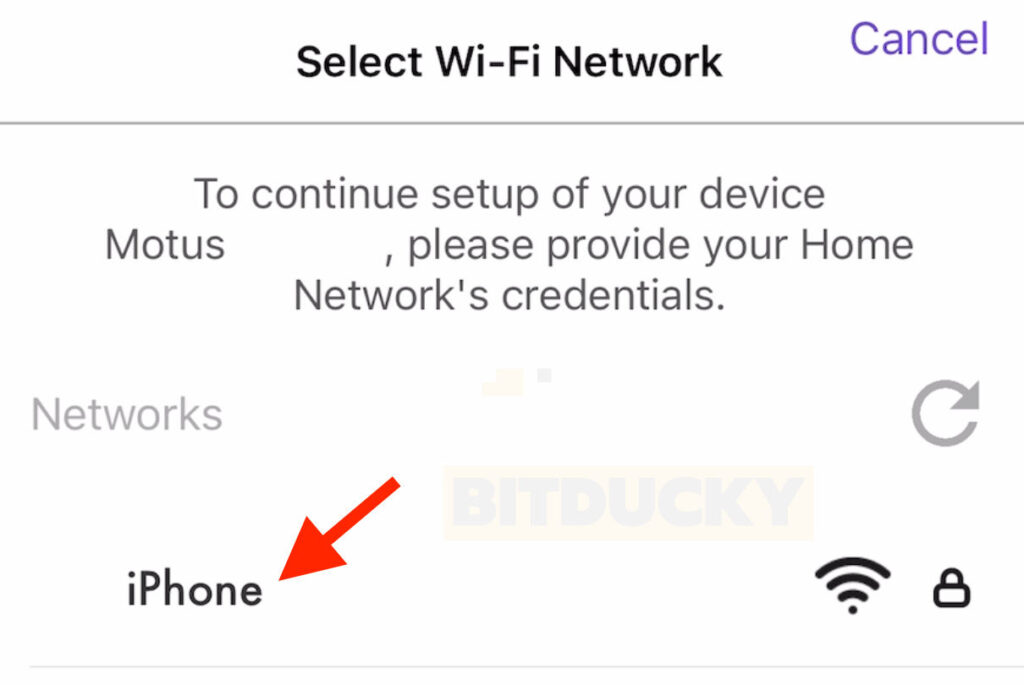
Step 23
Enter the hotspots password. Then tap on Provision.

Step 24
Tap ok.
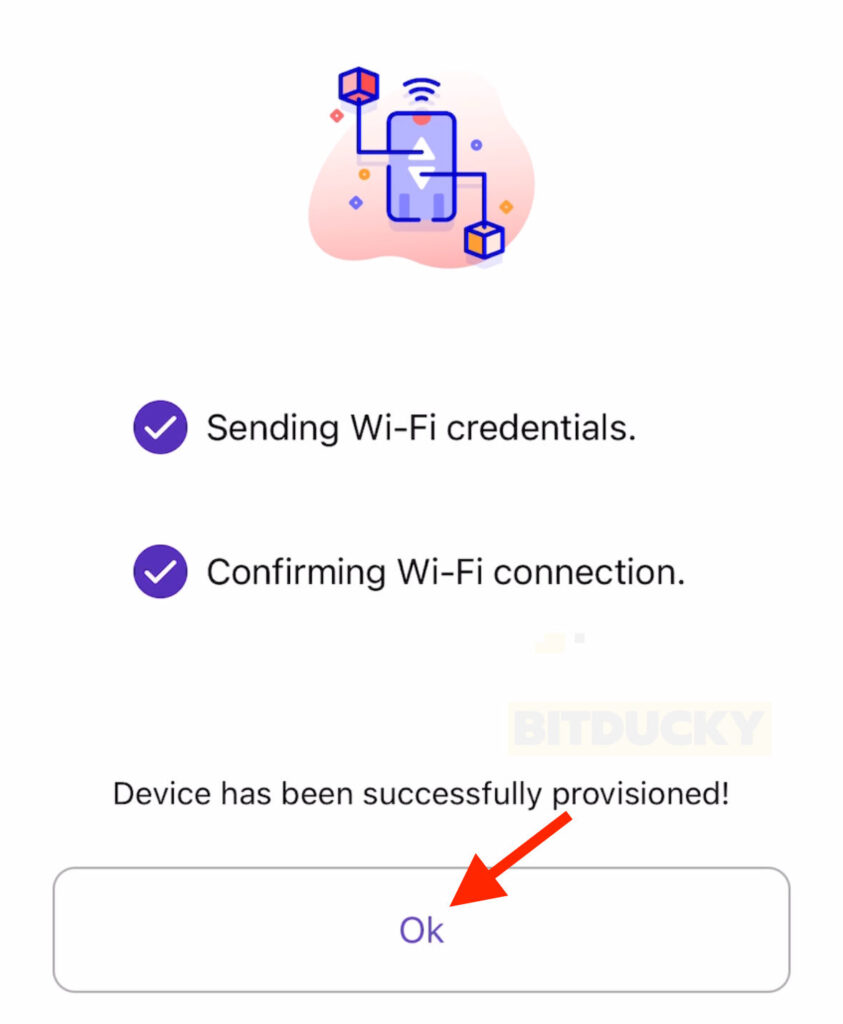
Step 25
Go back the the original app, tap on Already Provisioned.

Step 26
Tap Next.
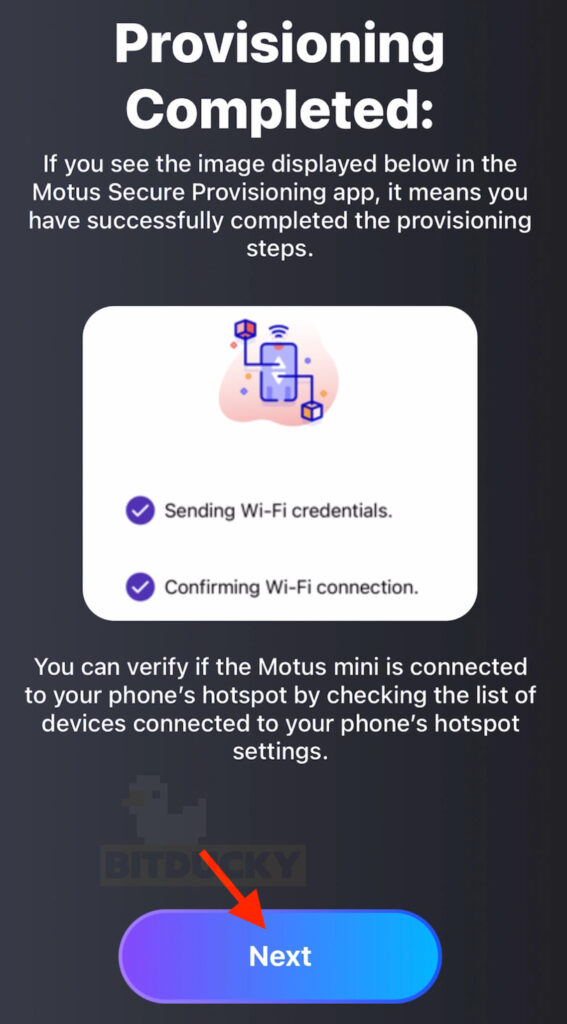
Step 27
Tap Register Motus.

Step 28
Your device has now been successfully setup. But there are a couple more steps before earning while driving.
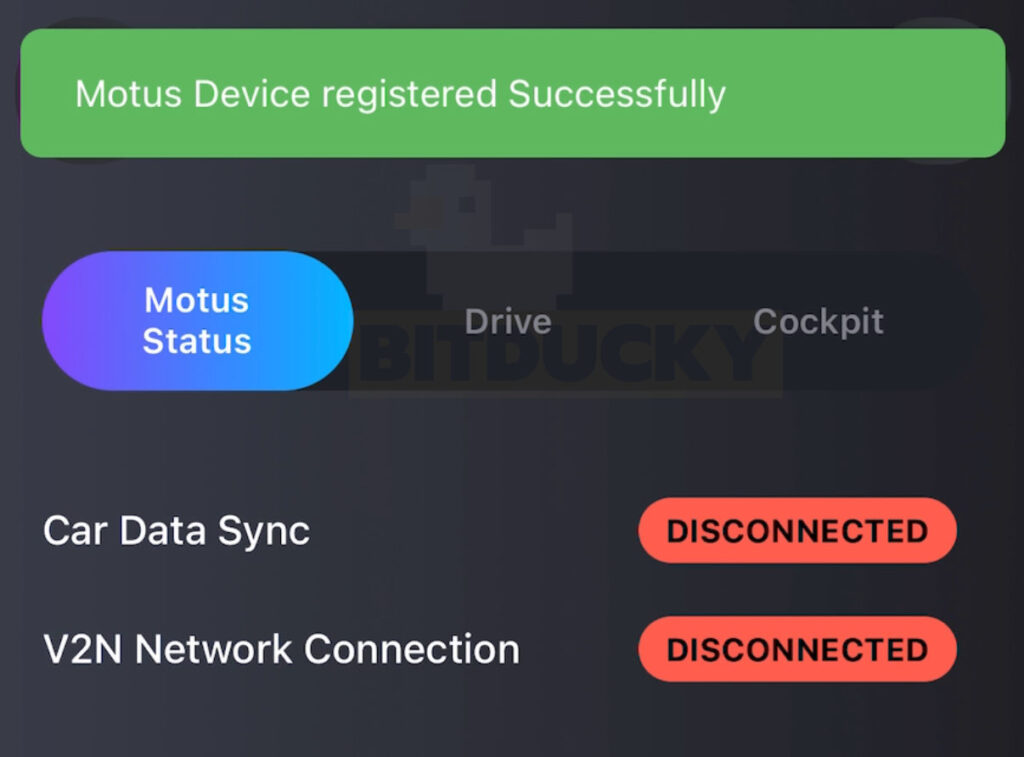
Step 29
You will need to preform these steps EVERY TIME you drive to be able to earn rewards. Follow steps 17-18 to enabled the wifi hotspot on your phone.
Step 30
Open the Motus Connect & Drive app. Make sure Car Data Sync and V2N Network Connection are green. Then tap on Drive.
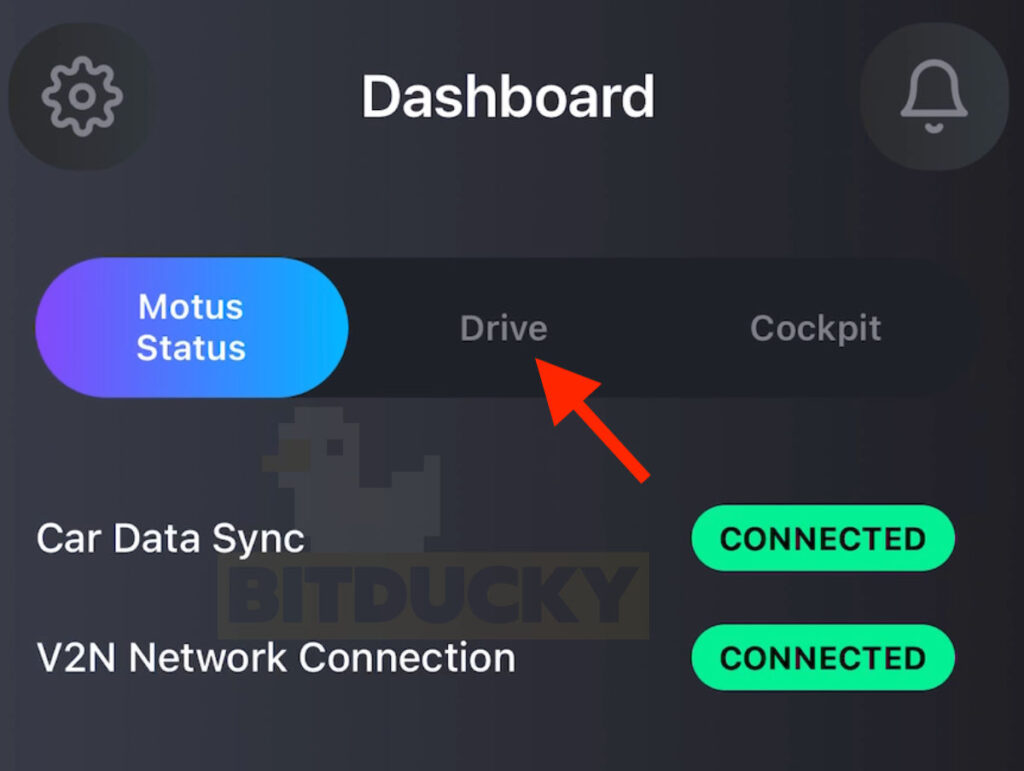
Step 31
Tap, Start the Trip.
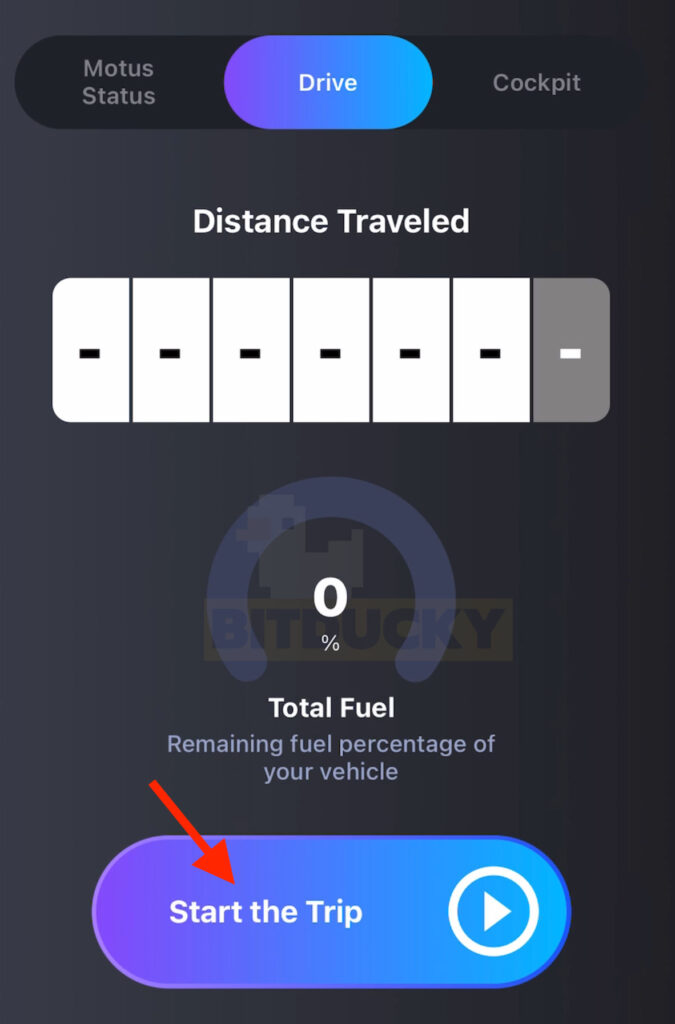
Step 32
You can now start to drive and earn. When you are done driving. Tap on End the Trip.